Before going to update, add or make correction in
nominee in mutual fund you should install the ‘MF Central’ mobile app on your
mobile and register on it. If you have registered on this mobile app then
follow the following steps.
STEP
1:
Login to ‘MF Central’ mobile app on your mobile. As you logged in to your
account you will be on the dashboard of your account. On the right side top of
the home page you will see a (menu) three line option. Click on this option
here.
STEP
2:
Some more options will be appeared on the screen. Click on the option ‘Service
Request’ out of them.
STEP
3:
A pop up message will be appeared on the screen. Click on OK tab on the
message.
STEP
4:
You will be redirected to service request section. In this page you will see
many options. Find and click on the option ‘Update Nominee’.
STEP
5:
In this page you will find your invested mutual fund’s portfolio number, name
of mutual fund and the name of portfolio holder will be displayed. You also see
a link ‘View’ in each mutual fund under ‘nomination details’. Click on the ‘View’
link here.
As you click on the ‘view’ link on this page your
nominee added to this mutual fund will be appeared on the screen.
STEP
6:
To update, add, delete or make correction on the nominee select the mutual fund
and click on ‘Next’ button.
STEP
7:
Your folio number and nomination details will display on the screen. Trick on
the box before ‘I don’t wish to nominate’ if you don’t want to add nominee.
You can click on the ‘Pencil’ icon (against the
nomination details), to edit the existing nominee. And lastly click on ‘Add
nominee’ to add a new nominee to your mutual fund.
After updating the nominee through any one of the
above options, click on ‘submit’. Your nominee will be updated successfully.
This is the process how to update nominee in mutual
fund online. You can also watch the following video on this topic.







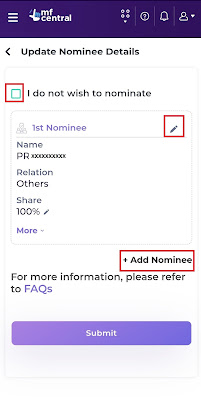









0 Comments