Hello friends,
in this blog we are going to describe how to do Vistara web check in online. If
you have booked Vistara flight ticket recently and you want to do web check in
for your booking then how to generate Vistara boarding pass online.
If you have
booked Air Vistara ticket then you can do your web check in online before 72 to
1 hour of your flight schedule. Many of customers don’t know how to create
Vistara boarding pass and how to do Vistara web check in online. Therefore we
are describing the step by step process.
How to do Vistara web check in online:
Before going to
do Vistara web check in you should keep the PNR/ Booking reference Id, title of
any one passengers handy. If you have these details then follow the following
steps.
STEP 1: Go to https://www.airvistara.com
and open the home page of this website. On the top bar of the page you will
find a ‘Plan Travel’ tab. Place the cursor on this tab. As you place the cursor
on it a list of various options will be appeared.
Click on the
option ‘Web check-in’ out of them.
STEP 2: In this page you are asked to enter the PNR number of your ticket and
the last name or any one passenger on the ticket. Enter both details correctly
and click on ‘Check In’.
STEP 3: A pop up message will be displayed on the screen. Click on ‘Ok’ on this
message. A list of dangerous goods which you can’t carry with you will be
displayed on the screen. Trick on the box before ‘I have read and understood’
and click on ‘Acknowledge’
STEP 4: In this step your journey details will be displayed. Here you are asked
to select seat. Click on the ‘Select seat’ button if you have not selected seat
at the time of ticket booking. You can also change seat by clicking on ‘Select
seat’ option if you have selected seat before. As you click on this tab the
seat layout will be displayed on the screen. Select your favorite seat form the
lay out.
STEP 5: Another page will be appeared. Here your baggage details will be
appeared. Click on the ‘confirm’ button on this page.
STEP 6: In this page some security questions will be asked. Read and select ‘Yes’
on all the questions and click on ‘continue’ button.
STEP 7: Finally you will be redirected to boarding pass page. Here you will see
4 boarding pass receiving options.
- * Receive
boarding pass by email.
- * Print
Boarding Passes
- * Receive
Boarding passes by SMS
- * Received
Boarding passes by iPhone/iPad via Passbook
Click on the
first option and enter your email address to get boarding pass on email, click
on second option to print or save your boarding pass. We click here on the
second option. Passenger name and flight details will be appeared, click on the
‘print boarding pass’ option. Give a name and save to document on your device.
This is the
process how to download Vistara boarding pass online. This process also
described on the following video. Watch this video till end.




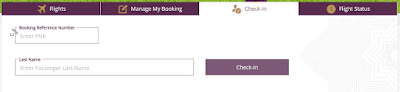









0 Comments