Hi friends, in
this article we are discussing about how to download NPS transaction statement
on mobile. If you are a NPS customer and you want to get NPS transaction
statement on mobile app then you can easily download it from NPS mobile app.
Actually, now a
new update comes in NPS mobile app, where NPS gives the facility of
download/email NPS statement option to their customers. Which options was not
available before. If you have updated your NPS mobile application recently,
then you also might have got the option.
In this case if
you want to download the NPS statement on mobile or get NPS statement on email
you can follow this article. Many people want the NPS transaction statement on
mobile but they don’t have the option before. Therefore as we get the option on
NPS mobile application, we are describing the process on this article. If you
are also searching for this process then follow the following paragraphs.
How to download NPS transaction statement on mobile:
To download the
‘NPS statement’ on mobile follow the following steps.
STEP 1: Open the NPS application on your mobile and click on the ‘login’
option.
STEP 2: Now login to your NPS account using your PRAN number and password.
STEP 3: Now you are logged in to your NPS account. Here on the bottom of the
page you will see the option ‘Email/Download Transaction Statement’. Click on
this option here.
STEP 4: As you click on the option ‘Email/ Download Transaction Statement’ on
the above step a pop up box will be appeared. In this box you are asked to
select you one option out of two. The options are ‘Email Transaction Statement’
and ‘download transaction statement’.
Select the ‘download
transaction statement’ and click on ‘submit’.
You can also
click on ‘Email Transaction Id’ to receive the statement on e-mal.
STEP 5: You will be redirected to ‘Download Transaction statement’ page. Here
select the financial year for which you want to download the statement and then
select the Tier I or Tier II for which you want to download the statement.
Click on ‘Submit’ here.
STEP 6: A pop up message will be displayed ‘Statement download has been
initiated you will receive a notification while download is completed. To access
the statement kindly visit kindly visit the notification bar or repeat the
steps.’ Click on OK here.
STEP 7: To open the statement click on the notification.
If you go to open the statement from your file
manager sometimes it will not open. To open the file rename the file as XYZ.pdf
and save it. No you will be able to open the file.
This is the
process how to download NPS transaction statement on mobile. You can also watch
the following video on this topic.




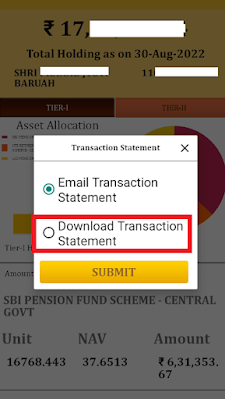



.jpg)






0 Comments