Hello friends,
in this blog we are discussing about how to reset LIC customer app forgot
password. If you are a LIC customer and you are using LIC customer mobile app
and you have forgotten the login password of your account then how to reset LIC
online portal password.
Many of the LIC
customers don’t know the process of reset LIC mobile app password. Therefore we
are describing the process here. If you want to know the process of reset LIC
password then follow the steps discussed on the following paragraphs.
How to reset LIC customer app forgot password:
Before going to resetting
LIC customer app login password you should have an account on LIC online portal
or LIC mobile app. It means you must have registered on LIC online portal. If
you have an account on LIC online portal and forgotten the login password then
follow the following steps to reset the password.
STEP 1: Go to your mobile and open the ‘LIC Customer” mobile application on
your mobile. Click on the ‘Registered User Portal’ to open login page.
STEP 2: If login with MPIN page is appear you will see an option ‘Login with
user name and password’. Click on this option here.
STEP 3: In this step the login page with the option username and password will
be appeared. Here you are asked to enter your user name, mobile number or email
registered with LIC portal. But we have forgotten the login password therefore
we need to click on ‘forgot password’ button just under the login button.
STEP 4: A new page will be appeared. In this page you are asked to enter your
user name, mobile number or email registered with LIC portal account, date of
birth of the LIC customer and the captcha code seen on the screen. Enter all
the details correctly and click on ‘Submit’ button.
STEP 5: Here a pop up message will be displayed. It says that An OTP will be
sent to your registered mobile number and email address. If not received the
OTP you can send it again after 1 min. This OTP will be valid for 15 minutes. Click
on the ‘OK’ button on this pop up message.
STEP 6: Enter the OTP received on the registered mobile number or email. You
are also asked to enter new password and confirm password. Keep in mind that
the password should at least 6 to 16 characters. It should contain at least one
upper case, one lower case, one numeric and one special character. Enter the
new password and confirm new password and click on ‘submit’.
Now you will see
a message that your login password has been reset successfully. Now you can use
the new password to login. This is the process how to reset LIC customer app
password. You can also follow the steps discussed on the following video. Watch
this video to know the detailed process.



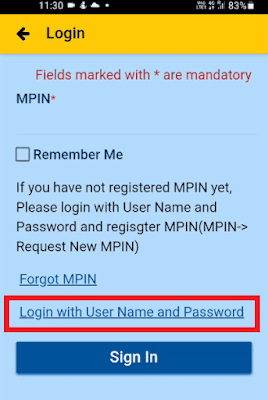










0 Comments