Hi friends, in
this blog we are discussing about how to take screen shot on windows 10. If you
are using windows 10 on your desktop or laptop then you can easily take a
screen shot without any special software. Because of Windows 10 has a inbuilt snip
tool.
You may know
about the Windows 10 snipping tool before. But many of us don’t know how to use
the windows snip tool. By this application you can take a screen shot on windows
10. You will not require any extra screen shot software to take snip shot.
If you are also
searching for how to take screen shot on your PC then you are at the right
place. Because of we are going to discuss on this topic.
How to take screen shot on windows 10:
It is very
simple to take a screen shot on windows 10. To know how to take a screen shot
on your computer using windows 10 snipping tool follow the following steps.
STEP 1: Open your PC and then open the page for which you want to take a screen
shot.
STEP 2: Now go to Windows search bar as shown on the following image and type “Snip
& Sketch”. As you type this term on search bar the Snip & sketch
application will be displayed.
STEP 3: Open this application using double click on it. As the application is
opened you will see a “new” option on the right top corner of the page. Click
on this option. You can also open the snipping tool by the short cart Windows
logo+shift+S.
STEP 4: Now the page will open from which you want to take a screen shot. You
also see some option on the top of the page. Here you will see rectangle, full
screen, windows etc. shapes. To take a screen shot select the shape you want
and select (pressing mouse left key) the area of which you want to take a screen
shot and release the mouse key after completing the selection are.
STEP 6: Now your screen shot is ready and it will be displayed on the screen.
You can save this screen shot by clicking on the ‘Save’ button or ‘share’
button.
This is the
process how one can take a screen shot on windows 10 without extra software. We
have discussed the above process in the follow video also. You can check the
video and can watch if you are interested.





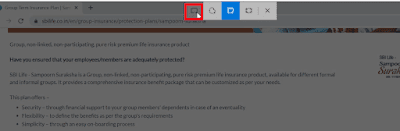








1 Comments
Lucky Club Casino Site – Login, Login, Play Online
ReplyDeleteLucky Club Casino is the top online casino and game store for Indian players. Play slots, table games, live casino games, and 카지노사이트luckclub more!