Hi friends, in
this blog we are going to describe about how to download SBI biller payment
receipt? If you have added any biller to your internet banking and the payment
are done automatically every month. Then you can download the receipt from
internet banking biller section.
Suppose you have
set a biller payment for your mutual fund SIP payments, electricity bill etc.
Once you set the biller the payment will be automatically paid every month or
the interval selected by you. But you don’t know the payment was done or not. Sometimes
massage also not received. Or sometimes you need to show the proof of payment
to your payee company. In such conditions you can download the payment receipt
paid through SBI biller.
But people don’t
know how to download SBI biller payment receipt. Therefore in this blog we are
going to discuss the step by step process of downloading SBI biller payment
receipt.
How to download SBI biller payment receipt:
If you have also
added biller in your SBI net banking and payments are paying in selected
intervals then you can also download the receipt of SBI biller payment receipt.
To know how to download receipt for the payment done through SBI biller in SBI internet
banking then follow the following steps.
STEP 1: Go to
your SBI internet banking login page and login with your user Id, password and
OTP received on your registered mobile number.
STEP 2: After
login to SBI internet banking you will see an option ‘Bill payment’ on the top
bar of the page. Click on this option.
STEP 3: As you
click on ‘Bill payment’ at the account summary page of your internet banking
account some options will be appeared on the screen. Click on the option ‘Payment
History’ out of the list of options.
STEP 4: After
clicking on the option ‘Payment history’ a new page will open. Here you will
find two option one is “New bills (from 25 January 2017)” and “Old bills (Before
25 January 2017). Select the first option here.
You are also
asked to select the date range within which you need to download the receipt.
Select the date range here and click on the ‘submit’ button.
STEP 5: Now you
will be redirected to another page. In this you will see the payment list
within the selected period in above step. You will see ‘Print Preview’ against
each transaction made through SBI biller. Click on the option ‘print preview’ button
for which you need to download the statement.
STEP 6: You will
be seen your receipt on the screen. To download the receipt, click on the ‘Print’
option. Now your receipt will be downloaded on your PC.
This is how you
can download payment receipt for payment done by SBI biller. This whole process
is also discussed on the following video. You can watch the video.





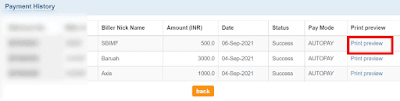









0 Comments