Hello friends, in this blog we discuss about ‘how to
download NPS statement online’. You are a NPS customer and you are investing on
NPS continuously. If you need your NPS statement sometime, if you wish to know
about your NPS balance, performance then what to do. You can’t wait for the
month of April May when the annual statement sent to your home by NSDL. In that
condition whenever you wish to know your NPS account balance, NPS account
statement, NPS performance you can go online. NPS offers you the facility to
download your statement online. For that you need to login to your NPS account
by using the password received on your mobile or email after your PRAN account
generated. If you have not received or forgot the password then go to NPS login
page and reset your password by clicking on forgot password. Here e-NPS holder
can also generate their password clicking on IPIN for e-NPS option.
How
to download NPS statement online: For downloading NPS statement you need to
follow some simple steps. The step by step process is discussed in bellow paragraphs.
STEP 1: Go to
your search engine and search www.cra-nsdl.com
website. Click on the first search result ‘CRA-NSDL’. It redirected you to the
login page of NPS. Enter your PRAN number as user ID, then enter NPS password
and the captcha question answer shown in the box. After entering all the
details click on ‘login’.
STEP 2: Now you
are logged in to your NPS account. You will see some options on the upper bar
of the page. Place the cursor on the option ‘Investment Summary; option. Then
three more option will appear here. Click on the first option ‘Transaction
Statement’.
STEP 3: In this
page another page will open where you will see the name of account holder and
PRAN number on the top of the page. Here you will also see a form. You need to
select the financial year for which you wish to download the statement. You
find here all the financial year from your account opening. Thereafter you have
to select the quarter of the financial year for which you want to download the
statement. If you need the statement for the whole financial year then select
the quarter as ‘All’. Then select your account type Tier I or Tier II or both.
After selecting all the details click on ‘Generate Statement’.
STEP 4: Here you
will find your account statements. You can also see the total return on
investment in percentage, return in selected financial year in percentage,
current value of the investment, total gain/loss on investment etc. Now to
download the statement click on the option excel, PDF, print and save it on
your PC. Your detailed statement will be saved on your PC and you can take
print out of it.
In the bellow video I described the step
by step procedure of downloading the NPS account statement. Here you find the
live demo.




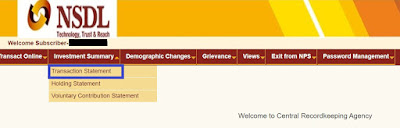










0 Comments